Instagram and Facebook booking buttons are here!
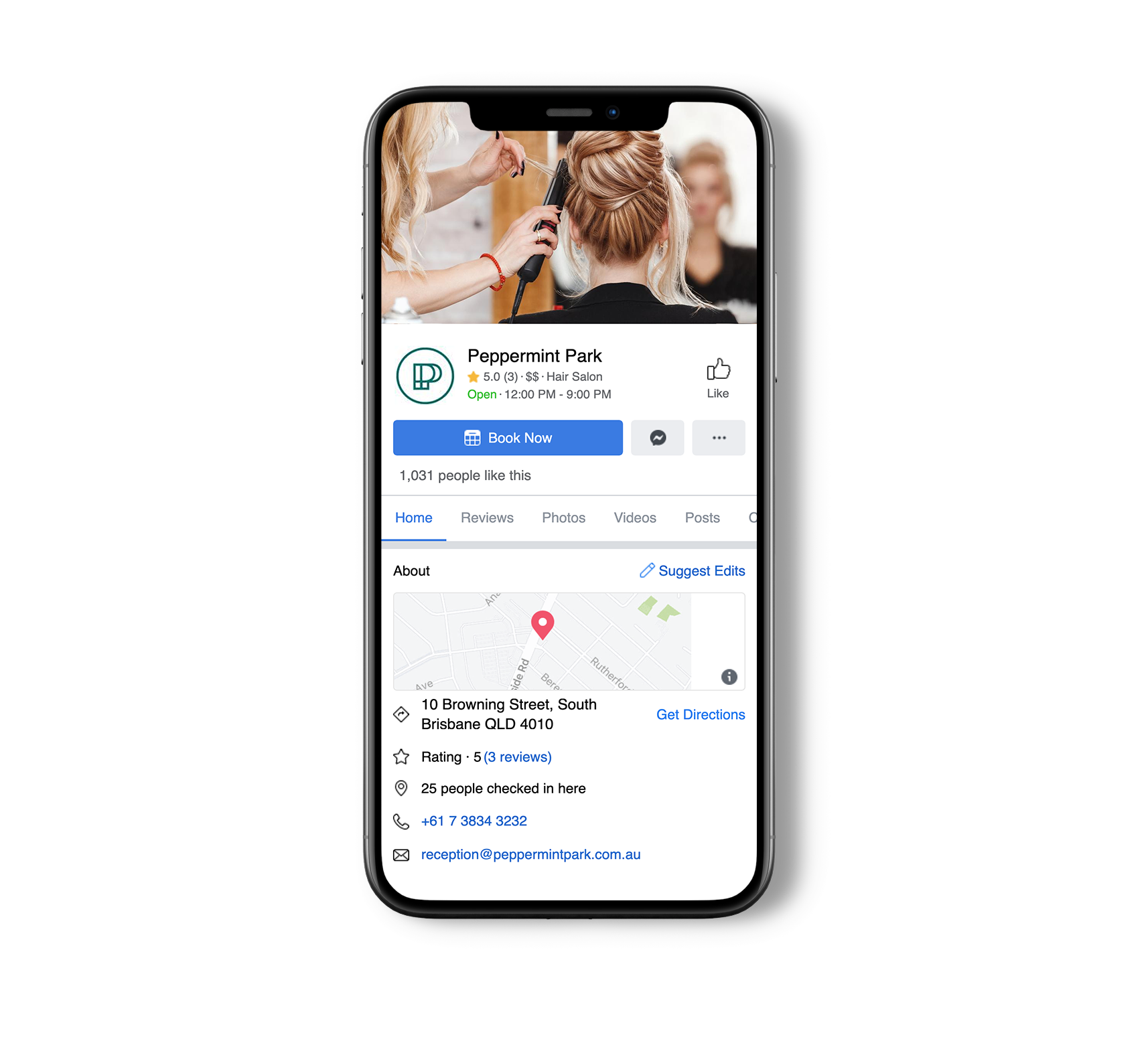


What you'll love about the new booking link
You asked, we listened! You’ve been screaming for a booking button for your social profiles. Well, we’ve made it happen.
Here’s why you’ll love it:
- A super easy booking experience DIRECTLY from Instagram or Facebook
- Get more bookings and clients
- Make life SIMPLE
Before you begin
You will need to have a Facebook Business Suite, Facebook Ads account, and Facebook Pixel account before you can begin.
If you don’t already have these things set up, head to Facebook’s Business Suite help centre to learn how.
If you have those things set up already, happy days! Move onto the video below. P.S. Don’t forget – anytime Facebook asks you to login during the below process, your login must have full user permissions.
Set up options
There are a few ways you can connect Shortcuts to your new booking button. We recommend connecting your button via the Shortcuts Console, but there are some other ways if you need to! Check out the instructions for each method below.
Option 1 (Recommended): Connect Via Shortcuts Console
Do you have your Facebook Business Suite, Ads account and Pixel all set up and now you’re ready to get set up with your booking button? Woohoo! Watch this video to connect your Online Booking button to your Facebook and Instagram via the Shortcuts Console.
Option 2: Connect Via Facebook
Watch this video to learn how to set up your booking button through Facebook. If your Facebook and Instagram are connected, this will also add the booking button to your Instagram automatically.
Option 3: Connect Via Instagram App
Before you begin, please note that you will need to use the Instagram App to set up the button, as it won’t be able to be set up via Instagram Desktop.
Step 1: Log in to Instagram on your smartphone app (not desktop) and tap ‘Edit Profile’ located on your profile page.
Step 2: Scroll down the list and locate ‘Action Buttons’ under Edit Profile
Step 3: Select ‘Book Now’ and select Shortcuts Booking from the available list
Step 4: You will see a prompt to sign in to your Shortcuts Console. Once you have logged in, click on continue
Step 5: Tap ‘Next’ under the ‘Confirm Your Business’ screen and your Book Now button is all set to accept bookings from Instagram. (remember if your Facebook and Instagram are connected, these steps will also automatically add a Book Now button to your Facebook page. Enjoy!)

Promote your new booking button!
Once you have your new Instagram and/or Facebook booking button set up, it’s time to get the word out to your clients! We know you’re super busy at this time of year, so we’ve created communication kit full of a BUNCH of ready to use emails, SMS and social posts for you to spread the good news.
FAQs
I tried set up Option 1 via the Shortcuts Console but it didn't work for me. What should I do?
If Set Up Option 1 via the Shortcuts Console didn’t work for you, remember there are two other options you can try! Give them a go first and if you still can’t get it set up, then give us a buzz. The whizz-kids at Facebook have been super kind and given us lots of ways the button can be set up. So don’t stress, there will be a way!
I tried setting up the button via the desktop version of Instagram. Why didn't it work?
Oops! You’ll need to use the Instagram App to set up the book now button!
How do I connect to Instagram but not Facebook?
Instagram and Facebook both use Facebook Business Extensions to allow partners (like us at Shortcuts!) to connect their booking pages to. This means that even if you don’t have a Facebook page, you’ll still need a Facebook Business account with Instagram to use this integration. Most businesses already have this setup, but if you don’t yet please see Facebook or Instagram’s help instructions. Click here to view them.
I have multiple locations – do I have to go into each site to connect to Facebook?
Yep, you will need to set up each locations Facebook page with the booking button!
Should I update my Online Booking terms and conditions and privacy policy?
Since the Facebook and Instagram booking button requires the use of Facebook’s tracking pixel, you may need to update your Online Booking terms and conditions, and privacy policy.
Will the booking button work with my API widget?
No, unfortunately since Facebook’s tracking pixel can only track what is within our Shortcuts application, it won’t work with any anything that isn’t part of Shortcuts including API widgets.
Have a question and can’t find the answer?
Have a question for our team? Fill out the form below and they’ll be in touch soon to help you out!